How to customize a font's stylistic set in your iOS app
Our design team recently decided to change the app's font to Galano Grotesque Alt. This sounded like a straightforward task:
- Remove the old font from the app
- Add the new font
- Update the
.plistfile - Update the centralized font generating function
However, there was a twist, they wanted to use a variation of the font modifying some stylistic sets. Stylistic sets are a feature available in some fonts that enables alternate versions of some characters. Below is an example of the letter K using Galano Grotesque Alt font with its stylistic set turned off, then on.
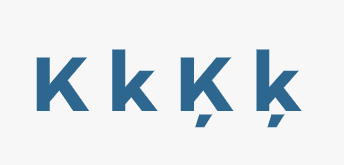
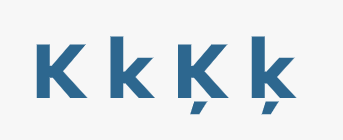
Step by step
For the purpose of this tutorial we will be using the default iOS font to make sure anyone can correctly follow along. Remember however, not all fonts have custom stylistic set.
- Start off by printing the information of the font. To do so, add this somewhere in your code:
let font = UIFont.systemFont(ofSize: 12)
print(CTFontCopyFeatures(font))
This will print out a large array containing several information. The array element we are interested in is the feature type with an identifier value equal to 35 as shown below.
{
CTFeatureTypeIdentifier = 35;
CTFeatureTypeName = "Alternative Stylistic Sets";
CTFeatureTypeSelectors = (
{
CTFeatureSelectorIdentifier = 2;
CTFeatureSelectorName = "Straight-sided six and nine";
},
{
CTFeatureSelectorIdentifier = 4;
CTFeatureSelectorName = "Open four";
},
{
CTFeatureSelectorIdentifier = 6;
CTFeatureSelectorName = "Vertically centered colon";
},
{
CTFeatureSelectorIdentifier = 8;
CTFeatureSelectorName = "Open currencies";
},
{
CTFeatureSelectorIdentifier = 12;
CTFeatureSelectorName = "High legibility";
},
{
CTFeatureSelectorIdentifier = 14;
CTFeatureSelectorName = "One storey a";
},
{
CTFeatureSelectorIdentifier = 18;
CTFeatureSelectorName = Calculator;
}
);
},
The default system font has 7 custom stylistic sets that can be turned on. Each stylistic set has an identifier and a name. The name matches the values you would find if you try and edit your font using editing tools such as Figma or Sketch among others. The identifier on the other hand is used to reference these stylistic sets.
For the purpose of this tutorial, let's assume we want to activate the High legibility and Open four stylistic sets. The goal is to customize the font descriptor to use the stylistic sets we want.
- We start by creating a dictionary of type
[UIFontDescriptor.FeatureKey: Int]for each stylistic set.
let openFourStylisticSet: [UIFontDescriptor.FeatureKey: Int] = [
.featureIdentifier: kStylisticAlternativesType,
.typeIdentifier: 4
]
let highLegibilityStylisticSet: [UIFontDescriptor.FeatureKey: Int] = [
.featureIdentifier: kStylisticAlternativesType,
.typeIdentifier: 12
]
- We then create a font descriptor by adding attributes to the font's existing descriptor.
let descriptor = UIFont.systemFont(ofSize: 12)
.fontDescriptor
.addingAttributes(
[.featureSettings: [openFourStylisticSet, highLegibilityStylisticSet]]
)
- Finally we create our new font using the
init(descriptor: UIFontDescriptor, size: CGFloat).
// By passing 0 as a size we fallback of the on the font's descriptor font size.
let font = UIFont(descriptor: descriptor, size: 0)
Full code example
Below is a full code example on how to apply all what we learned and put in an elegant way as a UIFont extension.
extension UIFont {
static func alternateSystemFont(size: CGFloat, weight: Weight) -> UIFont {
let openFourStylisticSet: [UIFontDescriptor.FeatureKey: Int] = [
.featureIdentifier: kStylisticAlternativesType,
.typeIdentifier: 4
]
let highLegibilityStylisticSet: [UIFontDescriptor.FeatureKey: Int] = [
.featureIdentifier: kStylisticAlternativesType,
.typeIdentifier: 12
]
let descriptor = UIFont.systemFont(ofSize: size, weight: weight)
.fontDescriptor
.addingAttributes(
[.featureSettings: [openFourStylisticSet, highLegibilityStylisticSet]]
)
return UIFont(descriptor: descriptor, size: 0)
}
}